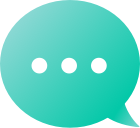Domains
Finden Sie Ihren Domain
Sekundärmarkt
Verwalten Sie Ihr Portfolio
 Ausgelaufene Domains
Ausgelaufene Domains Partner
Partner Wiederverkäufer
WiederverkäuferHilfeKonto- und DomainverwaltungAllgemein
Um die Schließung Ihres Dynadot-Kontos zu beantragen, senden Sie bitte eine E-Mail anaccounts@dynadot.comvon der primären E-Mail-Adresse, die mit Ihrem Konto verknüpft ist.Bitte beachten Sie, dass wir Ihr Konto erst schließen können, wenn es vollständig leer ist. Dies bedeutet, dass keine aktivenDomains,E-Mail-Hosting,SSL-Zertifikate,Website-Baukasten, or remaining Dynadot-Kontostand, etc. Wenn Sie aktive Domains haben, müssen Sie entweder: Transfersie zu einem anderen Registrar, Pushsie in ein anderes Dynadot-Konto zu übertragen, oder Mark them for deletion(which takes 7 days). Wenn Sie aktive Dienste (E-Mail-Hosting, Website-Builder oder SSL-Zertifikate) haben, erwähnen Sie bitte in Ihrer E-Mail, dass Sie möchten, dass diese Dienste gekündigt oder gelöscht werden. Sobald die oben genannten Bedingungen erfüllt sind, können wir mit der Schließung Ihres Kontos fortfahren.
Vielen Dank für die Frage! Es gibt zwei Möglichkeiten, ein neues Dynadot-Konto zu erstellen: Besuchen Sie unsereAccount ErstellenÖffnen Sie die Seite und füllen Sie das Formular aus. Erstellen Sie einen Auftrag auf unserer Webseite und das System wird Sie dazu auffordern, ein Konto anzulegen, wenn Sie noch keines haben. Sie können weitere Details darüber finden, welche Informationen wir von Ihnen benötigen und wann Sie danach gefragt werdenhier klicken.Sie sind sich nicht sicher, was Sie bestellen sollen? Wir haben eine große Auswahl! Registrieren Sie Ihre Traumdomain Domain übertragenDu gehörst uns bereits Entdecken Sie unseren Domain-Marktwo du deinen nächsten Domäne kaufen, verkaufen, bieten oder sichern kannst! Erstellen Sie Ihre Website- schauen Sie sich unsere benutzerfreundliche und vollständig anpassbare Option anWebsite-Builder-VorlagenDie erste Seite ist kostenlos! Einrichten einer Domäne-E-Mail-Adressemit unserem E-Mail-Plan Sichern Sie Ihre Website mit SSL Gefällt mir auf Facebook: Dynadot Folgen Sie Dynadot auf Twitter Folgen Sie Dynadot auf LinkedIn Folgen Sie Dynadot auf Google+ Folge Dynadot auf Pinterest Schauen Sie sich den Dynadot Blog an
Suchen Sie immer nach Domainnamen auf derselben Seite?Top-Level-Domains (TLDs)Lassen Sie uns Ihnen bei der Verengung Ihrer Suche nach TLD helfen! Sie können das einrichten, was wir einen 'Such-TLD-Einstellungen' nennen, um die TLDs, die Sie suchen möchten, ganz oben in all unseren Suchen, einschließlich unserererweiterte Suche und IDN-Suche.Um Ihre TLD-Sucheinstellungen einzurichten befolgen Sie bitte diese Schritte: Anmeldenzu Ihrem Dynadot-Konto. Wählen Sie in der linken Menüleiste "Meine Domains" und klicken Sie im Dropdown auf "Domain Defaults". Klicken Sie auf die Schaltfläche 'TLD-Einstellungen suchen'. Sie können jede Top-Level-Domain (TLD) entweder auf ""Verstecken"", ""Anzeigen"" oder ""Standard"" einstellen. ""Anzeigen"" bedeutet, dass diese TLD auf unserer erweiterten Suchseite ausgewählt wird, während ""Verstecken"" bedeutet, dass sie nicht ausgewählt wird. Der Standardwert wird nur für die TLDs ausgewählt, die unser System standardmäßig ausgewählt hat. Drücken Sie auf den Button "Speichern", um Ihre Änderungen zu speichern.
We sure can! All you need to do is enable this option in your Dynadot account. Please follow these steps: Sign in to your Dynadot account. Select "Account Settings" from the "My Info" drop-down menu. Scroll down to the bottom until you find the "Advanced Settings" area and you'll see the "Invoice Customization" section. Look for the "Send invoice to your email" field and use the toggle button to turn this feature on. Enter the email addess(es) you want your invoices sent to. Click on the "Save" button at the top of the page to save your changes. That's it, you're all set now. We'll email a copy of your invoices to the email address(es) specified for any future orders placed at Dynadot. Note: This setting will NOT apply to your previous orders. To obtain invoices for past orders, please check here.
Yes! You can customize the layout of your Summary page to display the account sections and tools that are most useful for you. To customize your Summary page, please follow these steps: Sign in to your Dynadot account. Click on the "Options" button on the top-right corner. A list of sections will appear. Use the checkboxes to show or hide the widgets you want. Available options include: Expiring Domains Pending Transfers Transfer Out Domains Premium Domain Order Status Expiring SSL Certificates Domain Match Hot Auctions Expired Expired Hosting My Auction Bids New Domains SSL Order Status gTLD Whois Verifications Expiring Domains Outlook Domain Stats Incoming Offers Outgoing Offers My Website Sale Balance Installments Due Drag and drop modules to rearrange them as desired. Click "Save" to apply your layout preferences. Your customized layout will be saved for future visits, making it easier to focus on the tools and updates that matter most to you. NOTE: Some widget options are required and cannot be hidden.
There are two ways you can create a new Dynadot account: 1.Visit our Create Account page and fill out the form, here you will be asked to fill out the following: Email Username (must be at least 3 lowercase characters or numbers) Password (should be at least 8 characters, 1 letter, and 1 symbol, the username cannot be part of the password) First Name and Last Name (as stated in your ID or passport) How did you hear about us? Refer-a-friend Code (Optional) Once you submit everything, we will send you an email to verify your email address, after you have done so you will be able to log into the account or you can click on the "Skip for now" link and log in straight away but you will be asked to verify your email on the next login. When you log in, you will be able to make orders, after which you will be prompted to complete the rest of the information needed or you can go straight to account information here as well as set your contact records here to fill them out first. 2. Create an order on our website and the system will prompt you to create an account if you do not already have one, you will be asked to fill out the following: Email Username (must be at least 3 lowercase characters or numbers) Password (should be at least 8 characters, 1 letter, and 1 symbol, the username cannot be part of the password) First Name and Last Name (as stated in your ID or passport) How did you hear about us? Refer-a-friend Code (optional) Afterwards, you will be taken to a new panel with the Billing information that is required and you will be asked to fill out the following: Organization (optional, if your account is a company account) Country Address 1 Address 2 (optional) City/Town State/Province/Region ZIP/Postal Code Phone Number Once you submit everything, we will send you an email to verify your email address after you have done so you will be able to submit your order or you can click on the "Skip for now" link and complete the order straight away but you will be asked to verify your email on the next login. Not sure what to order? We've got plenty to choose from! Register your dream domain Transfer a domain you already own to us Shop our domain market where you can buy and sell, bid on, or catch your next domain! Build your website - check out our easy-to-use and fully customizable Website Builder templates (the first page is free!) Set up domain email address with our email plan Secure your website with SSL
Yes! You can customize the columns shown in your domain list to display only the information that's most relevant to you. To customize your domain columns, please follow these steps: Sign in to your Dynadot account. In the left-side menu, go to My Domains > Manage Domains. Click on the "Columns" gear icon on the far-right (next to the "Download" and "Import DNS" icons). In the column settings pop-up, check the boxes next to the columns you'd like to display. Available options include: Admin Email Email Settings Folder Note Ownership Date Registrant Renewal Cost Visitors Clicks Revenue Restoration Whois Stats Total Search Unique Search Cart Count Sitebuilder Email Logo Builder Hit Count Appraisal Value Live Status TLD Count Click "Save" to apply your changes. NOTE: Some columns are required and cannot be hidden.